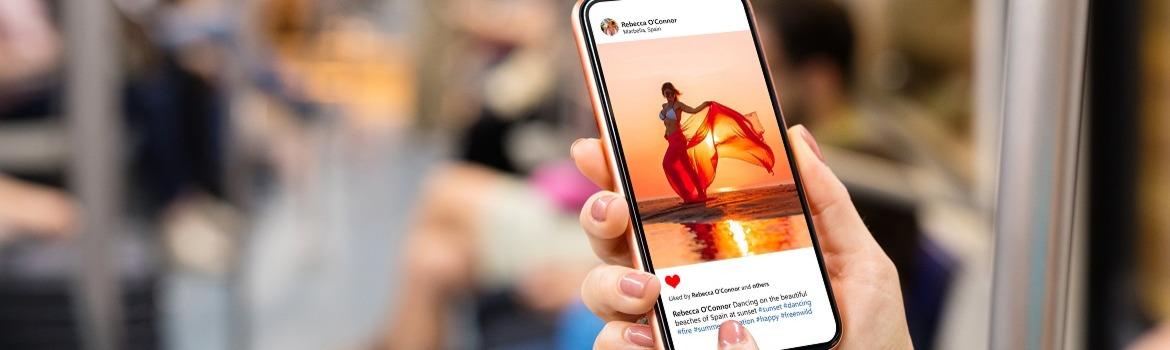
This content was last reviewed 26 September 2022
Facebook's image based platform Instagram has exploded in popularity with over 1 billion monthly active users and over half the users aged between 18 - 29, it's ideal for brands seeking a younger target market.
Instagram is best for sharing visual content and eye-catching images – it’s a bit like your online gallery. Short videos can also be uploaded daily on Instagram stories to reach your consumers and create a more personal and relatable feel.
In this guide we will show you how to set up an Instagram account for your business. We’ve also included visual aids and links to direct you to the appropriate pages to make the whole setting up process that little bit easier.
Before we get into the meat of it, we just want to clarify that Instagram is one of the social channels that is best used on mobile devices compared to desktops. This is mostly because of the Add Story feature and the accessibility of taking pictures on your mobile device to upload quickly and easily.
Step 1: Set up an Instagram account
Download the Instagram app for iOS, Android or Windows. Open the app and click "Sign Up". Enter in your email address and tap "Next".
Choose a username and password to fill in your profile information, then click "Done".
Now you have a personal Instagram account that is ready to be converted into a business account.
Step 2: Convert your personal Instagram account into a Business account
Open your Instagram app and log into your personal account. Access your profile by clicking on the "profile icon". Click on the three lines icon at the top right of the screen, then click "Settings". Click "Switch to Business Profile" then tap continue.
Add your contact information - your email address, a phone number, or a physical address. Then click "Done". You’ll be asked to link your Business account to your Facebook page. With a Business account, you’ll also be able to access lots of data and insights into how people are interacting with your posts!
Step 3: Upload a profile picture
Your Instagram profile picture will represent your brand and it will be what potential customers see before even clicking onto your page, so make sure it is appropriate for an Instagram Business page and inviting for your audience. Again, it can be your company logo, or a familiar image that represents your brand.
You can also add in a small tag line in your bio, which appears at the top of your Instagram Business page. This can be a few words to inform your audience a bit about your business and any special offers or promotions you may currently have on. It can also include your website's URL.
A top tip to get the most out of your Instagram bio is to use Linktree to easily create a custom landing page, where you can include more than one link. That way, you can show off everything your business has to offer.
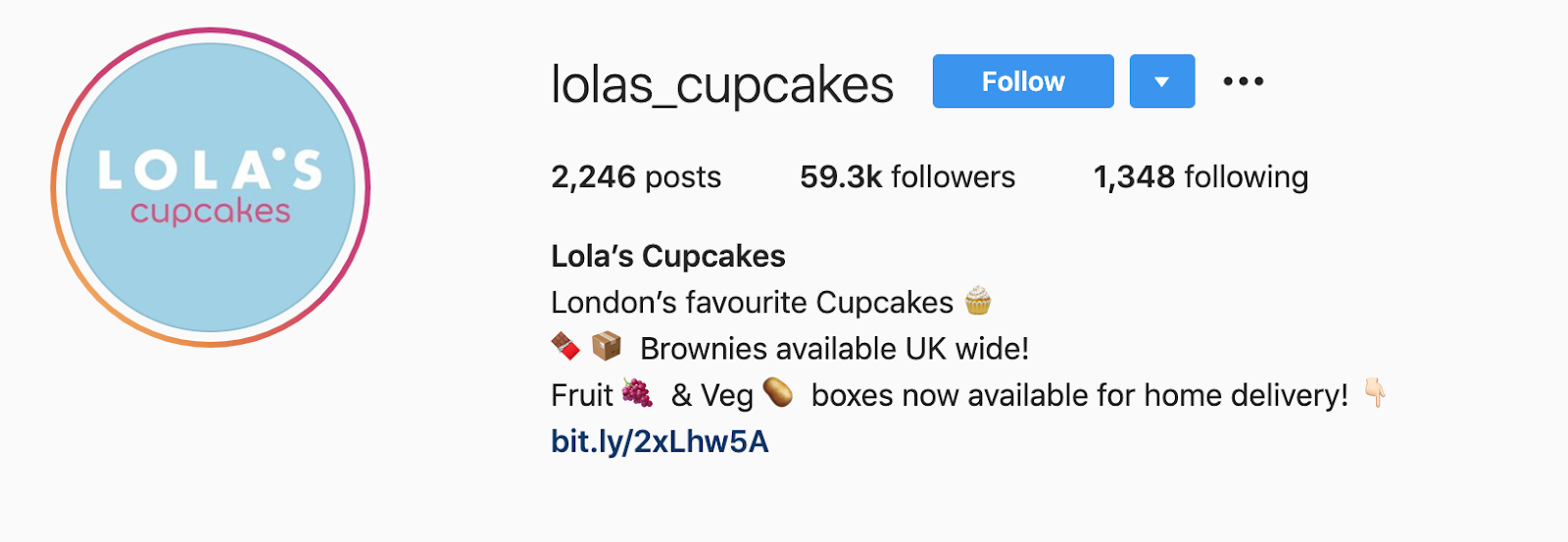
You are now ready to upload your first post! Don’t worry about not having a big following at the moment, nailing techniques such as effective hashtags is an important feature to create your presence on Instagram.
Bitten by the social bug?
If you are looking to get started with digital marketing we've got a suite of resources to help you find the right platform for your business. Once you have decided, our guides to setting up Facebook, Twitter, Snapchat, YouTube and LinkedIn accounts for your business will get you up and running and don't forget to check out our on-demand webinars to make the most of your social media accounts on our skills hub.

