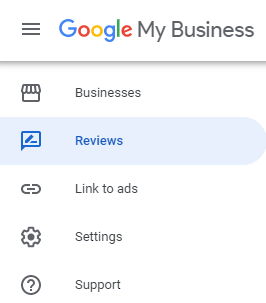This article is not an endorsement of the platform mentioned, other review platforms are available.
What are Google reviews?
Google reviews appear in your Google My Business listing. This is the knowledge panel that appears on the right hand side of the search page.
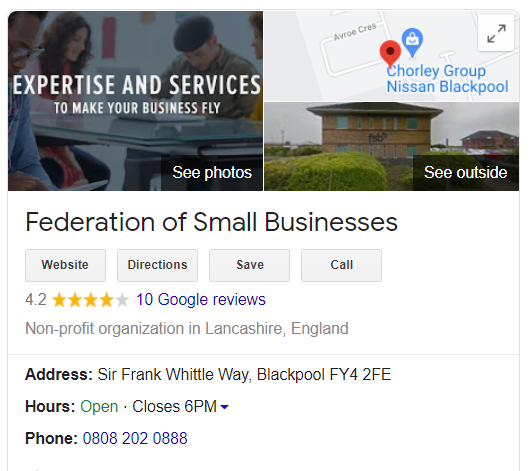
How to manage your Google reviews
In order to manage your Google reviews, you will need a Google My Business account. You can set up an account for free via the Google My Business homepage.
Not only does Google My Business allow you to manage reviews, it also allows you to manage the data that appears about your business across Google, including in searches and on Google Maps.
If you prefer to work from a mobile device, you can manage your reviews and reply through the Google My Business app on Android or iOS.
Once you click the review tab, you will see each of your reviews with the option to reply. When you have replied, you will have the option to edit the reply or delete your reply and start again.
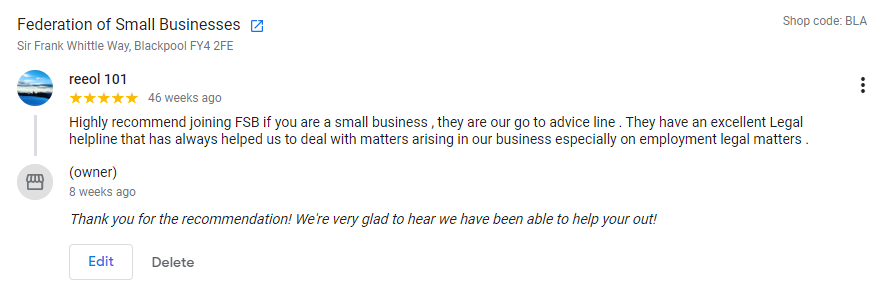
Responding to your Google reviews
Is it a positive comment?
Great! Reply to the review using the reply button. You can keep it brief as above, or add a more detailed response which addresses a specific part of their review.
Is it a negative comment?
Unfortunately, negative reviews are part of life for any business with an online presence. Find out how to respond to negative reviews online, including important tips for dealing with negative reviews in a professional way.
Is it spam or not correct?
Sometimes you may receive a recommendation that has nothing to do with your business or contains inappropriate content, this is known as spam. If this is the case you can request that Google remove the review, you can start this process by clicking the three dots on the right-hand side of the review.
Google will only remove a review that violates its policies and will not become involved when there is a disagreement between customers and businesses.