
This article is not an endorsement of the platform mentioned, other review platforms are available.
Facebook is the review platform that most people will be familiar with. It’s one of the largest social media platforms on the internet with over a billion people using the platform on a daily basis. The platform also allows businesses to have a presence on the site with the ability to write posts, sell products and build private communities with their fans.
In 2018, Facebook made a change to their reviews, switching them to a ‘yes’ or ‘no’ recommendation format rather than the standard five-star rating. Facebook prompts users to leave a recommendation by asking them whether they recommend a company when they visit a Facebook page. This makes it easy for your customers to leave a recommendation about your products, services and business.
Managing your reviews
If you don’t already have a Facebook account for your business, our guide to creating an account will take you through the full process from start to finish.
You can turn the review functionality on or off for your business Facebook page. To do this, log into your Facebook account and choose “settings”. Select “templates and tabs” and look for “reviews”. To ensure your followers are able to see your reviews, make sure this is switched on. The switch will change colour to blue when activated.
Once this is activated, you will see a reviews tab appear on your page. The position of this can be changed to sit in the more menu rather if desired by dragging the review button to a lower position in the templates and tags menu.
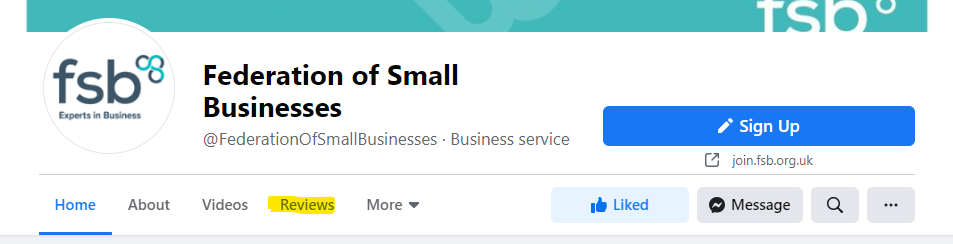
Once reviews are activated, you’ll receive a notification when somebody leaves you a recommendation and be able to view the rating and comment in your reviews tab on your business page. From here, you can react or reply by leaving a comment.
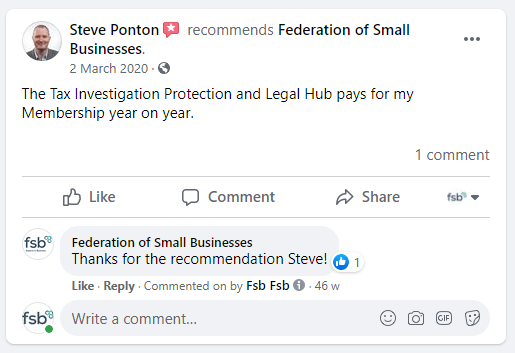
How should I reply?
Is it a positive comment?
Great! React to the recommendation with a like or love and drop a reply in the comments. You can keep it brief as above, or add a more detailed response which addresses a specific part of their recommendation.
Is it a negative comment?
Negative reviews are part of life for any business with an online presence. Our guide, How to respond to negative reviews online, contains important tips for dealing with negative reviews in a professional way.
Be wary of hiding negative reviews. A well-crafted response to a negative review can influence a customer as positively as a glowing recommendation.
Is it spam?
Sometimes you may receive a recommendation that has nothing to do with your business, this is known as spam. You can hide these by clicking the three buttons in the corner of the post, reporting, and hiding the review.

